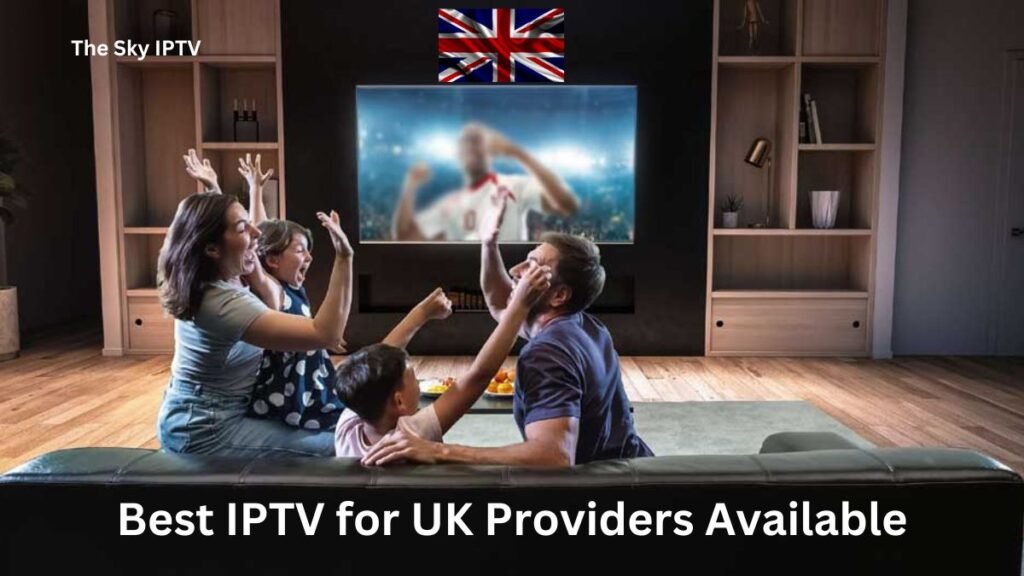Are you constantly facing buffering issues on your Amazon Firestick while streaming IPTV? Whether you’re using apps like IPTV Smarters Pro or other services, buffering can ruin your streaming experience.
The good news is that you can fix these problems with a few practical steps. Let’s break down the common causes and solutions for buffering, specifically for IPTV users.
Main Takeaways:
- Free up Firestick resources by closing or uninstalling apps running in the background.
- Ensure your Firestick is running the latest software for optimal performance.
- Clearing app cache and unnecessary files can improve streaming quality.
- Apps like TiviMate are better optimized for Firestick compared to resource-heavy apps like IPTV Smarters Pro.
- Test your IPTV streaming without a VPN to see if it’s causing the buffering issue.
- An unreliable provider may be the reason for constant buffering. Consider switching to a better one.
- Use a VPN for ISP Throttling: If your ISP is slowing down your connection, a VPN can help bypass throttling.
- Optimize Wi-Fi or Use Ethernet – Improve your internet connection by either moving closer to the router or using a wired connection.
- Lower Streaming Quality: Reducing the video resolution to 720p can help reduce buffering, especially on slower connections.
1. Too Many Apps Running in the Background
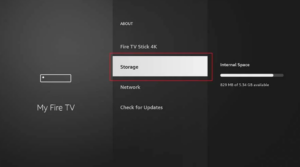
Why It Causes Buffering:
Your Firestick has limited processing power and memory. When multiple apps run in the background, they consume system resources that are needed for streaming, leading to buffering.
How to Fix It:
Close Unnecessary Apps:
- Press and hold the Home button on your Firestick remote.
- Select Apps to view all installed applications.
- Navigate to apps you aren’t currently using.
- Press the Menu button and select Force Stop.
Uninstall Unused Apps:
- Go to Settings > Applications > Manage Installed Applications.
- Select the apps you rarely use.
- Choose Uninstall to free up space.
Example:
If you’ve installed apps like Netflix, Hulu, or even games that you seldom use, uninstalling them can free up resources to run other apps quickly.
2. Outdated Firestick Firmware
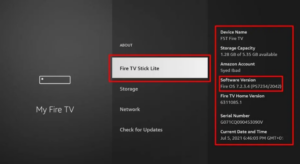
Why It Causes Buffering:
Your Firestick may have significant performance problems due to outdated firmware, which might make it more difficult for the device to run the newest updates and applications. Older firmware may not be able to keep up with the constant evolution of programs and addition of new features, which might cause buffering and sluggish performance.
Updates to the firmware often include security patches, critical bug fixes, and performance enhancements to keep your Firestick operating properly.
If you haven’t done already, you should definitely update your firmware, especially if your Firestick is an older model. It’s easy an easy process, which will improve and streamline your streaming experience by dramatically increasing your device’s performance.
Regular updates will improve your Firestick’s performance to meet the needs of modern apps.
How to Fix It:
Update Your Firestick:
- Go to Settings > My Fire TV > About.
- Select Check for Updates.
- If an update is available, follow the prompts to install it.
3. Clear Old Cache and App Data
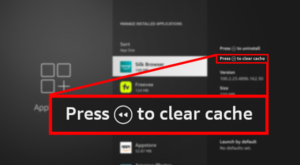
Why It Causes Buffering:
Old cache and temporary data can build up over time, causing apps to lag and malfunction, even if you have plenty of storage available. These outdated files can conflict with newer app updates and slow down performance, leading to buffering issues during streaming.
How to Fix It:
Clear Cache and App Data:
- Go to Settings > Applications > Manage Installed Applications.
- Select an app (e.g., IPTV Smarters Pro) and choose Clear Cache and Clear Data.
4. Heavy or Inefficient IPTV Apps
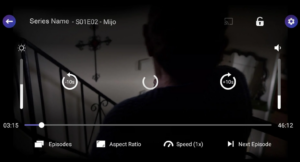
Why It Causes Buffering:
Some apps, such as IPTV Smarters Pro, are known to be resource-heavy and poorly optimized for the Firestick. This leads to laggy performance and frequent buffering.
How to Fix It:
Switch to a Lightweight IPTV App:
Consider using apps like TiviMate (paid) , Hot IPTV (30 days trial, then 4.99 euro yearly) or XCIPTV (free).
These alternatives are more lightweight, use fewer resources, and offer a better user experience.
Tivimate downloader code : 366972
Hot IPTV downloader code : 395800 / (how to setup IPTV on hot player)
XcIPTV downloader code : 114407
5. VPN Interference

Why It Causes Buffering:
Even while utilising a VPN to encrypt your internet traffic may greatly increase privacy and security, there are situations when it might cause connection lag, particularly if the VPN isn’t designed with streaming in mind. IPTV streaming may pause when a VPN sends your data via far-off or congested servers, adding noticeable latency to your connection.
When utilising free VPNs or ones that aren’t designed for high-speed streaming, this problem is very prevalent. Free VPNs often have a restricted number of servers available, which means that several users are jammed onto one server, slowing down everyone’s connection. Furthermore, these VPNs usually don’t have the fast bandwidth needed for IPTV, where continuous and lag-free video streaming is crucial.
How to Fix It:
Temporarily Disable Your VPN:
- Disconnect or turn off the VPN.
- Test your streaming without the VPN to see if the buffering persists.
6. Unreliable IPTV Provider
Why It Causes Buffering:
Sometimes the issue isn’t your Firestick or internet connection but the IPTV provider itself. If their servers are overloaded or have limited bandwidth, buffering will occur regardless of your setup.
How to Fix It:
Test Your Internet Speed:
Use a speed test app on your Firestick to ensure you have enough speed (at least 10 Mbps for HD streaming).
Test IPTV account on a different device:
You can try to set it up on your mobile device so you can eliminate the probability that the issue is on your firestick.
Contact Your IPTV Provider:
Reach out to their support team and ask about known issues, server overloads, or maintenance work. If they can’t provide a solution, consider switching providers.