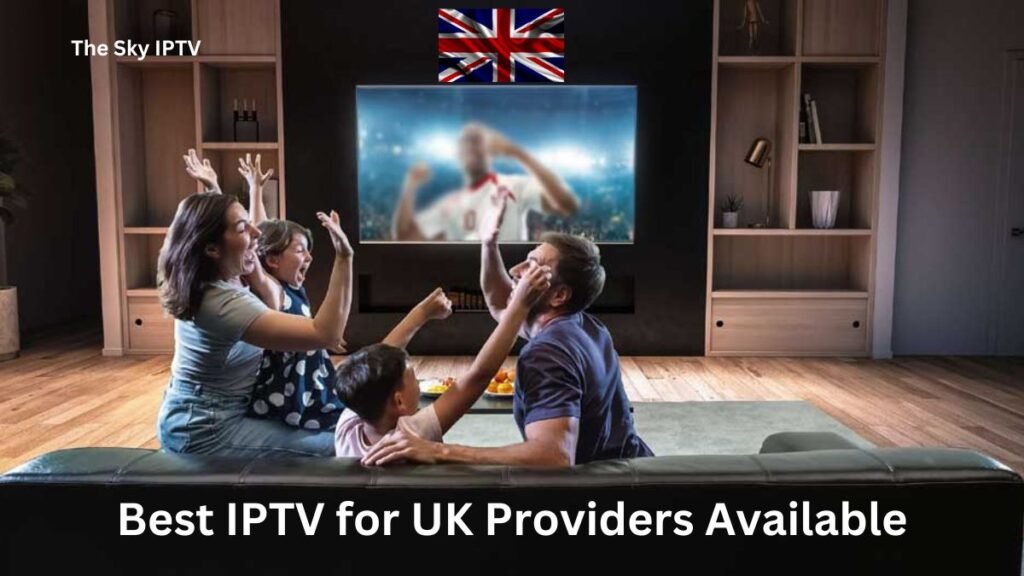Ibo Player Pro is a versatile and user-friendly media player app for streaming IPTV (Internet Protocol Television) content on various devices. If you’ve purchased an IPTV subscription and want to enjoy your favorite channels and on-demand content on Ibo Player Pro, follow this simple guide to get started:
What You’ll Need:
- An active IPTV subscription: You’ll need a valid subscription from a reputable IPTV provider that offers M3U URLs or Xtream Codes API. (If you’re looking for a reliable provider, consider checking out the options at BESTIPTVSHOP.COM)
- Ibo Player Pro app: Download and install the app on your device (available for Android, iOS, and other platforms).
- M3U URL or Xtream Codes API: You’ll receive these credentials from your IPTV provider. Keep them handy for the setup process.
- Stable internet connection: A reliable internet connection with sufficient bandwidth is essential for smooth streaming.

Step-by-Step Setup Instructions:
-
Launch Ibo Player Pro: Open the Ibo Player Pro app on your device.
-
Add Playlist (M3U URL):
- Tap the “Add Playlist” button (usually a plus sign).
- Select “M3U URL.”
- Enter the M3U URL provided by your IPTV provider.
- Give the playlist a name (e.g., “My IPTV Subscription”).
- Tap “Add” or “OK.”

-
Add Playlist (Xtream Codes API):
- Tap the “Add Playlist” button.
- Select “Xtream Codes API.”
- Enter the following information:
- Any Name: Choose a name for your playlist.
- Username: Enter your Xtream Codes username.
- Password: Enter your Xtream Codes password.
- Server URL: Enter the server URL provided by your provider.
- Tap “Add” or “OK.”
-
Load Playlist:
- Once you’ve added your playlist, the app will start loading the channel list and EPG (Electronic Program Guide) data. This may take a few minutes, depending on the size of your playlist.
-
Start Watching:
- Once the loading is complete, you can start browsing channels and watching your favorite live TV and on-demand content.
Additional Tips:
- Organize Channels: Ibo Player Pro allows you to create favorite channel lists for easy access.
- Use the EPG: The EPG provides a schedule of upcoming programs, so you can plan your viewing or set reminders for your favorite shows.
- Adjust Video Quality: If you experience buffering or lag, adjust the video quality settings in the app.
- External Player: For better compatibility with certain video formats, you can use an external player like VLC or MX Player.
Troubleshooting:
- Playlist Not Loading: Double-check the M3U URL or Xtream Codes credentials. If the issue persists, contact your IPTV provider.
- Buffering Issues: Check your internet speed and ensure it’s sufficient for streaming. You can also try adjusting the video quality settings in the app.
- App Crashes: Clear the app cache and data or try reinstalling the app.
Conclusion:
Setting up your IPTV subscription on Ibo Player Pro is a breeze. With just a few simple steps, you can unlock a world of entertainment possibilities.
Pro Tip: If you’re looking for a reliable and high-quality IPTV provider in UK, check out the various subscription options offered by Bestiptvshop.UK. They provide excellent service, a vast selection of channels, and top-notch customer support to enhance your IPTV experience.
Ibo Player Pro IPTV Setup FAQs
-
What is Ibo Player Pro?
- Ibo Player Pro is a popular media player app designed for streaming IPTV (Internet Protocol Television) content on various devices, including Android, iOS, and more.
-
Where can I download Ibo Player Pro?
- You can download Ibo Player Pro from the Google Play Store for Android devices and the App Store for iOS devices.
-
What do I need to set up an IPTV subscription on Ibo Player Pro?
- You’ll need an active IPTV subscription from a provider that supports M3U URLs or Xtream Codes API, the Ibo Player Pro app installed on your device, and a stable internet connection.
-
How do I add my IPTV subscription to Ibo Player Pro?
- Open the app, tap “Add Playlist,” and enter your M3U URL or Xtream Codes credentials provided by your IPTV provider.
-
What if my playlist doesn’t load?
- Double-check that you’ve entered the correct URL or credentials. If the issue persists, contact your IPTV provider for assistance.
-
Can I use Ibo Player Pro with any IPTV provider?
- Ibo Player Pro is compatible with most IPTV providers that offer M3U URLs or Xtream Codes API.
-
How do I fix buffering or freezing issues?
- Check your internet speed, adjust video quality settings in the app, or try restarting your device or router.
-
Can I watch on-demand content on Ibo Player Pro?
- Yes, many IPTV providers offer on-demand content through Ibo Player Pro. Check with your provider for details.
-
Does Ibo Player Pro support catch-up TV and EPG?
- Yes, Ibo Player Pro usually supports catch-up TV and EPG functionality, depending on your IPTV provider.
-
What if I need further help or have more questions?
- Consult the Ibo Player Pro user guide or contact your IPTV provider’s customer support for assistance.