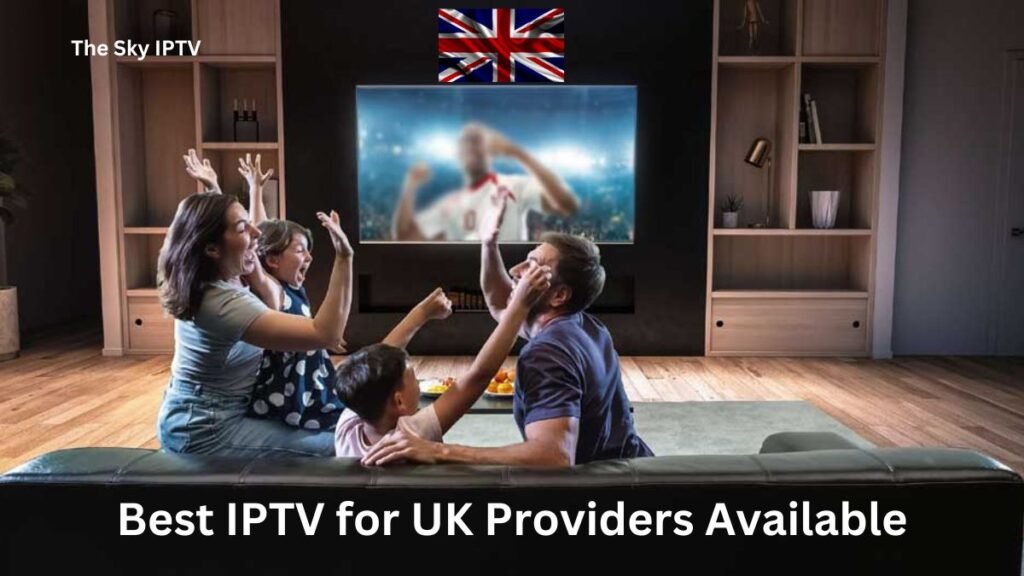Table of contents
In this guide, we’ll walk you through the process of installing and setting up the 8K Player VIP player on various devices including FireStick, Fire TV, Android TV Boxes, Smart Android TVs, and Android Mobiles.
What is 8K Player VIP App ?
8K Player VIP, also known as 8K player, serves as an IPTV player allowing users to access IPTV channels and programs provided by IPTV service providers. is compatible with a wide range of devices including Android, Samsung, Fire TV, and more. 8K Player VIP is a free service equipped with an Electronic Program Guide (EPG).
How To Install 8K Player VIP On FireStick?
Learn how to install 8K Player VIP on FireStick easily with step-by-step instructions. Enjoy high-quality streaming on your device hassle-free.
As the official 8K Player VIP app isn’t available on the Amazon App Store, we’ll utilize the Downloader app to sideload it onto FireStick.
Preparation Steps for Sideloading on Fire TV:
1. Search for and install the Downloader app via the search bar on your FireStick device.
2. Navigate to Settings > My Fire TV > Developer options, and enable “Install unknown apps” for the Downloader app.
3. If Developer Options isn’t visible, access Settings > My Fire TV > About, and click on your Fire TV Stick device seven times to enable Developer Options.
Installing 8K Player VIP with Downloader:
1. Launch the Downloader app and dismiss any prompts.

2. Enter the following code/URL into the popup window: 439873 and click OK or Click Downlowd if you in Android.
3. Wait for the 8K Player VIP APK to download onto your FireStick.

4. Once downloaded, the Downloader app will prompt you to install the 8K Player VIP app. Click Install and wait for the installation to complete.
5. Upon successful installation, you’ll see a notification saying “App installed.”
Setting Up 8K Player VIP on FireStick:
1. Launch the 8K Player VIP app from your FireStick home screen.

2. On the first run, you’ll see a window displaying your device’s MAC address and remote control functions as there’s no playlist loaded yet.
3. To upload a playlist, navigate to 8K VIP-1, 8K VIP-VPN, or 8K VIP-2 and click “Edit” on the popup window.

4. Enter the username and password or M3U URL provided by your IPTV service provider, then click “Update playlist.” For get FREE Test

5. Once you’ve added a working playlist, the 8K Player VIP FireStick app will load channels automatically.

6. To access the channel menu, click on “Playlist” and select Live TV, Movies, or Series.

Conclusion:
By following these steps, you can easily install and set up the 8K Player VIP player on your FireStick device, granting you access to a wide array of IPTV channels and programs. Enjoy streaming your favorite content hassle-free!
The post How to Install and Set Up 8K Player VIP App on FireStick & Android (2024) appeared first on ok iptv uk.