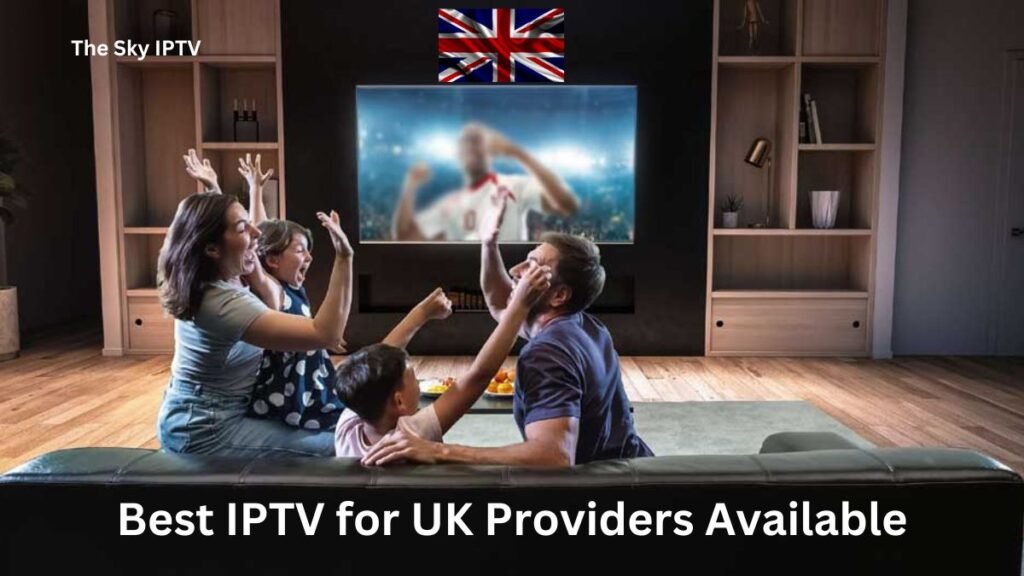Best Iptv Provider UK

How to Set Up IPTV on Kodi (2024)
Enhancing your streaming experience by setting up IPTV on Kodi allows you to access a vast array of TV channels over the internet. Follow this comprehensive guide to configure IPTV on Kodi.
Step 1: Select an IPTV Provider
Begin by choosing an IPTV service provider that meets your requirements. There are numerous options available, each offering various channels and features. You can explore our offers at Best IPTV Provider UK.
- Obtain the M3U Playlist URL: After selecting your IPTV provider, acquire the M3U playlist URL. This link is crucial for setting up IPTV on Kodi as it contains the channel list. A typical M3U link might look like:
Step 2: Install Kodi

If you haven’t installed Kodi yet, follow these steps:
- Download and Install Kodi: Visit the official Kodi website, download the application for your device, and complete the installation. Make sure Kodi is updated to the latest version.
Step 3: Enable Installation from Unknown Sources

To install third-party add-ons on Kodi, you need to enable the option to install from unknown sources:
- Navigate to Settings: On Kodi’s main page, click on the gear icon to enter the Settings menu.
- Enable Unknown Sources: Go to System Settings > Add-ons, and toggle the switch to allow installation from unknown sources.
Step 4: Install the PVR IPTV Simple Client Add-on

Now that you’ve allowed installation from unknown sources, you can proceed to install the PVR IPTV Simple Client add-on:
- Go to Add-ons Menu: Return to the Settings menu and choose Add-ons.
- Install the PVR IPTV Simple Client: Select Install from repository > PVR clients. Scroll down and find PVR IPTV Simple Client, then click Install. Wait until the add-on is fully installed.


Step 5: Configure PVR IPTV Simple Client
Once the add-on is installed, it needs to be configured:
- Open My Add-ons: Go back to the Add-ons menu, then navigate to My add-ons > PVR Clients.
- Configure the Client: Select PVR IPTV Simple Client and click Configure. In the General tab, enter the M3U playlist URL you received from your IPTV provider.
- EPG Settings: Optionally, under the EPG Settings tab, input the EPG URL provided by your IPTV service for TV guide listings. Often, the EPG is automatically detected.


Step 6: Load Your IPTV Channels
The final step is to load the IPTV channels into Kodi:
- Access TV: Return to Kodi’s main menu and select TV. If the channels don’t load immediately, you may need to restart your device.
- Wait for Channel Loading: Loading channels can take some time, especially if the playlist contains a large number of channels. If it takes too long, consider asking your provider to trim down the playlist for better performance.
And that’s it! Your IPTV setup on Kodi is now complete.
By following these steps, you can seamlessly set up IPTV on Kodi and start enjoying a wide variety of TV channels directly through your Kodi interface. For the best IPTV experience, be sure to use Best IPTV Provider UK. Happy streaming!
This post How to Set Up IPTV on Kodi (2024) first appeared on Best Iptv Provider UK and is written by admin